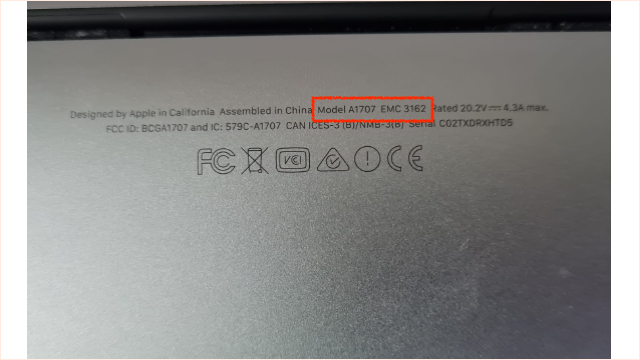How to identify your MacBook model
If you want to trade in your old Macbook for a new one, take your Macbook in for repair, or just want to know if the software is upgradeable, you will need to provide the store with your device model number to get an accurate quote.
In the guide you’ll learn the useful methods on how to find out your MacBook, MacBook Pro, and MacBook Air model and the year it was launched.
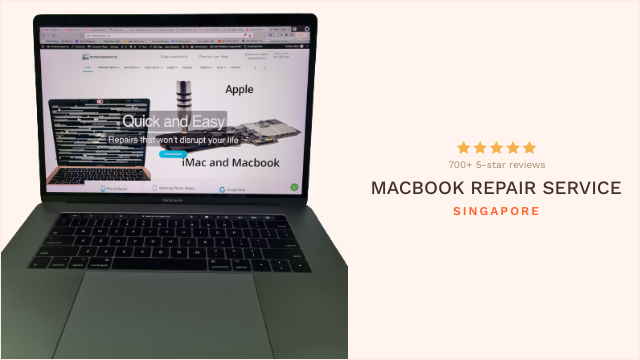

1. About This Mac
1. Click the Apple () menu in the upper left corner of your screen and select the “About This Mac” tab.
Once the window opens, you will see information about your Macbook type, such as Macbook Air, followed by the screen size, year of release, and processor speed. If the year coincides with few models Apple release, you can refer to the modifier, such as Mid 2017, to identify the model number.